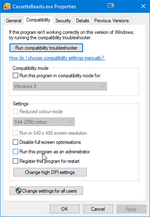Difference between revisions of "Troubleshooting"
| (40 intermediate revisions by the same user not shown) | |||
| Line 1: | Line 1: | ||
| − | This page lists | + | This page lists the most commonly reported issues and most common technical questions, with an emphasis on how to solve the issue yourself while you wait for a patch. For the full list of known issues, see [[Known Issues]]. |
| − | + | We are working on a patch to address these issues. | |
| + | |||
| + | = Version 1.6 Beta = | ||
| + | |||
| + | == Can't Connect == | ||
| + | |||
| + | # Check the server status on the [https://twitter.com/ByttenStudio Bytten Studio Twitter profile page] or [https://discord.gg/byttenstudio the official Discord server]. | ||
| + | # If your PC has a firewall, make sure that CassetteBeasts.exe is allowed access to the Internet. | ||
= All Versions = | = All Versions = | ||
| − | == | + | == Local co-op == |
In co-op, the second player takes control of Kayleigh (or whoever the first player's partner character is). In order for that to be possible, you must first unlock Kayleigh as a partner, which is 2 minutes into the tutorial - just follow Kayleigh's instructions. | In co-op, the second player takes control of Kayleigh (or whoever the first player's partner character is). In order for that to be possible, you must first unlock Kayleigh as a partner, which is 2 minutes into the tutorial - just follow Kayleigh's instructions. | ||
| Line 31: | Line 38: | ||
[[File:Runasadmin.png|150px]] | [[File:Runasadmin.png|150px]] | ||
| − | If running the game as admin doesn't solve the issue, see [[#Other Issues|Other Issues]] | + | If running the game as admin doesn't solve the issue, see [[#Other Issues|Other Issues]]. |
| + | |||
| + | Sometimes mistaken for a crash is the fact that pressing Ctrl-Q (which is easy to do accidentally while climbing a wall) quits the game, in versions 1.1.2 and earlier. You can either rebind the climbing ability control to another key, or carefully avoid pressing Q while climbing. | ||
| + | |||
| + | == Save file corruption == | ||
| + | |||
| + | This happens if your computer suddenly lost power, or a storage device was removed unexpectedly. It can also happen in version 1.1.2 or earlier if you quit the game suddenly while it is saving. | ||
| + | |||
| + | Save file corruption is hard for games to avoid as it is very hardware / OS / filesystem specific. If your device is prone to sudden power loss, you can turn off autosave in the settings menu. | ||
| + | |||
| + | In some cases it may be recoverable by looking for .bak or .tmp files in the save file directory: | ||
| + | |||
| + | Windows: <tt>C:\Users\<username>\AppData\Roaming\CassetteBeasts\</tt> | ||
| − | + | Linux: <tt>~/.local/share/CassetteBeasts/</tt> | |
| − | + | If you find a .tmp file there, rename the corresponding .json.gz.gcpf file to something else and trim the .tmp extension off the file name. | |
== Black screen == | == Black screen == | ||
| Line 52: | Line 71: | ||
# Increase the resolution to match your screen resolution, while keeping fullscreen off. | # Increase the resolution to match your screen resolution, while keeping fullscreen off. | ||
| − | == | + | == Low framerate == |
| + | |||
| + | Cassette Beasts uses Godot as its engine. This has a lot of benefits to a project like this, but one of the downsides is performance on devices with integrated graphics (such as a laptop). | ||
| − | + | Here are some tips if you're running the demo on a device with integrated graphics: | |
| − | # If | + | # In the settings menu, switch to the 'Low' Graphics Preset. |
| − | + | # If the game is fullscreen, you can lower the resolution to something smaller than your screen's full size. The game will render at the lower resolution and scale it up to fill your screen. If your screen resolution is 4k, the speedup from rendering at 1080p can be massive! | |
| − | + | # The 'Overworld Shadows' setting is not currently changed by the 'Low' Graphics Preset, but turning shadows off can improve performance further on low-end devices. | |
| + | |||
| + | On Steam Deck, the game generally runs smoothly with the High graphics quality profile, however some users have reported that dashing quickly around the world leads to stutters / lag. Performance in this situation can generally be improved by changing the World Streaming setting to Lower CPU Usage. | ||
| + | |||
| + | The settings menu can be opened from the main menu. If you've just started a new file, the pause menu is briefly disabled until you've completed the first battle. After that you can press Esc, Tab or Enter to pause and select Settings. | ||
| + | |||
| + | If the tips above don't help you achieve at least 30 FPS, and your computer meets the minimum required specs on the store page, see [[#Other Issues|Other Issues]]. | ||
== Physics == | == Physics == | ||
| Line 66: | Line 93: | ||
To minimise the jank, run the game at the highest framerate the game and your hardware allow. | To minimise the jank, run the game at the highest framerate the game and your hardware allow. | ||
| − | == | + | == Mailbox codes == |
| + | |||
| + | These codes have expired. | ||
| − | + | = Versions 1.1.3 and earlier = | |
| + | |||
| + | == Noticeboard meter doesn't fill up == | ||
| + | |||
| + | Some players have reported that the noticeboard meter doesn't fill up when they get Fused Material. Currently it seems like this happens when players use Cheat Engine. We recommend not using Cheat Engine because it messes with the game's memory and breaks stuff. | ||
| + | |||
| + | To fix your save file requires use of the debug console: | ||
| + | |||
| + | # [[Cheats#Debug_Console|Enable the debug console]]. | ||
| + | # Press F1 to bring up the console. | ||
| + | # Enter the command <tt>stat noticeboard_fm_turned_in</tt>. This will return some data that looks like <tt>{counts:{:290}, total:290}</tt> | ||
| + | # Enter the command <tt>report_event noticeboard_fm_turned_in null -290</tt> but replace -290 with negative whatever 'total' was reported in the previous command. | ||
| + | # Press F1 to hide the console. | ||
| + | # Open the noticeboard again and see the meter fill up. | ||
| + | |||
| + | == Stuck in a loop in the elevator in the station under Cherry Meadow == | ||
| + | |||
| + | If your framerate is low enough it's possible to pass entirely through the warp at the end of the elevator shaft in a single frame. In this case, you'll respawn back at the top of the elevator shaft and repeat the fall again. | ||
| + | |||
| + | While waiting for the fix to make it into a patch, you can work around the issue by gliding to slow your descent/ascent. This will ensure you touch the warp and get out of the elevator. Alternatively, running the game on hardware that can achieve a consistent framerate will ensure you're not affected. | ||
| + | |||
| + | = Versions 1.1.2 and earlier = | ||
| + | |||
| + | == My game is stuck (softlock) == | ||
| + | |||
| + | There are a couple of known softlock issues. While you wait for a patch, there are a few ways you can escape softlock scenarios: | ||
| + | |||
| + | # If you're just stuck on a collision, you can try to fast travel from the map screen, or save and reload to put yourself back at the last doorway you walked through (or the last campsite you used). | ||
| + | # If the minimap is not visible on screen, quit and reload the game. | ||
| + | # If there are monsters around you can try to deathwarp. Deathwarping is where you deliberately lose a battle in order to respawn back at the hospital in Harbourtown. | ||
| + | # In all other cases, you can enable the debug console and warp yourself back to the cafe [[Cheats#Escaping_softlock|with a console command]]. | ||
| + | |||
| + | If you encounter a softlock in 1.1.3 or later, the above steps should work, but please also [https://rawfury.atlassian.net/servicedesk/customer/portal/1 get in touch] so we can fix the issue. | ||
== Monsters have stopped spawning == | == Monsters have stopped spawning == | ||
| Line 74: | Line 135: | ||
This happens if you've been defeated by Ianthe. You can get monsters to start spawning again by saving, quitting, and reloading the game. | This happens if you've been defeated by Ianthe. You can get monsters to start spawning again by saving, quitting, and reloading the game. | ||
| − | = 1.1.0 | + | = Version 1.1.0 = |
MS Store and Game Pass users don't yet have the 1.1.2 patch, and as such have a few more known issues: | MS Store and Game Pass users don't yet have the 1.1.2 patch, and as such have a few more known issues: | ||
| Line 87: | Line 148: | ||
The 1.1.2 patch fixes this, and will retroactively unlock that achievement for you. | The 1.1.2 patch fixes this, and will retroactively unlock that achievement for you. | ||
| + | |||
| + | == Broken menu when interacting with Rogue Fusions == | ||
| + | |||
| + | Some Rogue Fusions bring up a broken menu with placeholder text when interacted with. The 1.1.2 patch fixes this. No workaround is necessary because although the menu is broken, it is not necessary in order to progress through the game. | ||
= Other Issues = | = Other Issues = | ||
| − | First check if your issue is on the [[Known Issues]] list. | + | # First check if your issue is on the full [[Known Issues]] list. |
| − | + | # If you have mods installed, first [[Modding/Mod_User_Guide#How_to_uninstall_a_mod|uninstall them]] and see if the issue continues. | |
| − | If it can't be found on the list, please report it here: https://rawfury.atlassian.net/servicedesk/customer/portal/1 | + | # If you own the game on Steam, you can install the [[Steam Daily]] branch which updates with fixes every day. Note that this branch is not fully tested and will break things from time to time. You should read the guidance on [[Steam_Daily#Backing up save files|backing up save files]] carefully. |
| + | # If it can't be found on the [[Known Issues]] list, it isn't caused by a mod, and it isn't fixed on the [[Steam Daily]] branch (or you don't own the game on Steam), please report it here: https://rawfury.atlassian.net/servicedesk/customer/portal/1 | ||
| + | # If you need to report a security issue, please do not post about it publicly or on discord, and report it only via the portal provided (or via [http://mailto:contact@bytten-studio.com email]). | ||
Include in your report: | Include in your report: | ||
| − | + | <ol> | |
| − | + | <li>How you obtained the game (MS Store, Game Pass, Steam, Xbox, Switch eShop, etc.)</li> | |
| − | + | <li>Which version number is shown on the bottom left of the title screen (e.g. 1.1.0)</li> | |
| + | <li>Your system specs. In the Steam client (if you have it installed, this works regardless of which store you bought the game on), you can generate a system spec report by going to Help > System Information.</li> | ||
| + | <li>Log files:<ul> | ||
| + | <li>Windows: <tt>C:\Users\<username>\AppData\Roaming\CassetteBeasts\logs\</tt></li> | ||
| + | <li>Linux: <tt>~/.local/share/CassetteBeasts/logs/</tt></li></ul></li> | ||
| + | <li>Save files:<ul> | ||
| + | <li>Windows (Steam): <tt>C:\Users\<username>\AppData\Roaming\CassetteBeasts\</tt></li> | ||
| + | <li>Windows (MS Store, Game Pass): <tt>C:\Users\<username>\AppData\Local\Packages\RawFury.CassetteBeasts_9s0pnehqffj7t\SystemAppData\wgs\</tt></li> | ||
| + | <li>Linux: <tt>~/.local/share/CassetteBeasts/</tt></li></ul></li> | ||
| + | </ol> | ||
Latest revision as of 14:07, 25 March 2024
This page lists the most commonly reported issues and most common technical questions, with an emphasis on how to solve the issue yourself while you wait for a patch. For the full list of known issues, see Known Issues.
We are working on a patch to address these issues.
Version 1.6 Beta
Can't Connect
- Check the server status on the Bytten Studio Twitter profile page or the official Discord server.
- If your PC has a firewall, make sure that CassetteBeasts.exe is allowed access to the Internet.
All Versions
Local co-op
In co-op, the second player takes control of Kayleigh (or whoever the first player's partner character is). In order for that to be possible, you must first unlock Kayleigh as a partner, which is 2 minutes into the tutorial - just follow Kayleigh's instructions.
After Kayleigh has been unlocked:
- Pause the game
- Press LB + RB on a controller
- You can now assign a controller to Kayleigh
Crash
There are two kinds of crashes we've identified:
Sporadic crashes occur once (or very few times, rarely), and usually not under the same circumstances. These crashes can be annoying, but won't prevent you from continuing to play. There is no known workaround at the moment.
Persistent crashes always occur under the same circumstances every time, and may prevent you from progressing through the game. The circumstances might be for example:
- Every time you launch the game
- Every time you enter a certain location (e.g. the mall)
- Or every time you use a certain ability (e.g. climb a wall)
We currently believe that persistent crashes are hardware or driver-specific. Every case so far can be 'fixed' by running the game as admin. You can enable 'run as admin' in the exe's compatibility settings (click to enlarge):
If running the game as admin doesn't solve the issue, see Other Issues.
Sometimes mistaken for a crash is the fact that pressing Ctrl-Q (which is easy to do accidentally while climbing a wall) quits the game, in versions 1.1.2 and earlier. You can either rebind the climbing ability control to another key, or carefully avoid pressing Q while climbing.
Save file corruption
This happens if your computer suddenly lost power, or a storage device was removed unexpectedly. It can also happen in version 1.1.2 or earlier if you quit the game suddenly while it is saving.
Save file corruption is hard for games to avoid as it is very hardware / OS / filesystem specific. If your device is prone to sudden power loss, you can turn off autosave in the settings menu.
In some cases it may be recoverable by looking for .bak or .tmp files in the save file directory:
Windows: C:\Users\<username>\AppData\Roaming\CassetteBeasts\
Linux: ~/.local/share/CassetteBeasts/
If you find a .tmp file there, rename the corresponding .json.gz.gcpf file to something else and trim the .tmp extension off the file name.
Black screen
Some users have reported that the game launches to a black screen, on which nothing shows even after loading has finished. Often, the title screen music can still be heard.
We think this issue is a graphics driver problem. Steps to try:
- Check for driver updates.
- While on the black screen, press F11 to toggle fullscreen. The game will become windowed.
- Press F11 again to go back to fullscreen.
Sometimes going back to fullscreen will revert to the black screen. In those cases, you can try playing windowed borderless:
- While windowed, go to the settings menu from the title screen.
- Increase the resolution to match your screen resolution, while keeping fullscreen off.
Low framerate
Cassette Beasts uses Godot as its engine. This has a lot of benefits to a project like this, but one of the downsides is performance on devices with integrated graphics (such as a laptop).
Here are some tips if you're running the demo on a device with integrated graphics:
- In the settings menu, switch to the 'Low' Graphics Preset.
- If the game is fullscreen, you can lower the resolution to something smaller than your screen's full size. The game will render at the lower resolution and scale it up to fill your screen. If your screen resolution is 4k, the speedup from rendering at 1080p can be massive!
- The 'Overworld Shadows' setting is not currently changed by the 'Low' Graphics Preset, but turning shadows off can improve performance further on low-end devices.
On Steam Deck, the game generally runs smoothly with the High graphics quality profile, however some users have reported that dashing quickly around the world leads to stutters / lag. Performance in this situation can generally be improved by changing the World Streaming setting to Lower CPU Usage.
The settings menu can be opened from the main menu. If you've just started a new file, the pause menu is briefly disabled until you've completed the first battle. After that you can press Esc, Tab or Enter to pause and select Settings.
If the tips above don't help you achieve at least 30 FPS, and your computer meets the minimum required specs on the store page, see Other Issues.
Physics
Physics can behave weirdly sometimes, especially when framerate is low. Examples of the weirdness include objects (or the player) being launched into orbit, boxes allowing you to cling onto the edges of cliffs, etc.
To minimise the jank, run the game at the highest framerate the game and your hardware allow.
Mailbox codes
These codes have expired.
Versions 1.1.3 and earlier
Noticeboard meter doesn't fill up
Some players have reported that the noticeboard meter doesn't fill up when they get Fused Material. Currently it seems like this happens when players use Cheat Engine. We recommend not using Cheat Engine because it messes with the game's memory and breaks stuff.
To fix your save file requires use of the debug console:
- Enable the debug console.
- Press F1 to bring up the console.
- Enter the command stat noticeboard_fm_turned_in. This will return some data that looks like {counts:{:290}, total:290}
- Enter the command report_event noticeboard_fm_turned_in null -290 but replace -290 with negative whatever 'total' was reported in the previous command.
- Press F1 to hide the console.
- Open the noticeboard again and see the meter fill up.
Stuck in a loop in the elevator in the station under Cherry Meadow
If your framerate is low enough it's possible to pass entirely through the warp at the end of the elevator shaft in a single frame. In this case, you'll respawn back at the top of the elevator shaft and repeat the fall again.
While waiting for the fix to make it into a patch, you can work around the issue by gliding to slow your descent/ascent. This will ensure you touch the warp and get out of the elevator. Alternatively, running the game on hardware that can achieve a consistent framerate will ensure you're not affected.
Versions 1.1.2 and earlier
My game is stuck (softlock)
There are a couple of known softlock issues. While you wait for a patch, there are a few ways you can escape softlock scenarios:
- If you're just stuck on a collision, you can try to fast travel from the map screen, or save and reload to put yourself back at the last doorway you walked through (or the last campsite you used).
- If the minimap is not visible on screen, quit and reload the game.
- If there are monsters around you can try to deathwarp. Deathwarping is where you deliberately lose a battle in order to respawn back at the hospital in Harbourtown.
- In all other cases, you can enable the debug console and warp yourself back to the cafe with a console command.
If you encounter a softlock in 1.1.3 or later, the above steps should work, but please also get in touch so we can fix the issue.
Monsters have stopped spawning
This happens if you've been defeated by Ianthe. You can get monsters to start spawning again by saving, quitting, and reloading the game.
Version 1.1.0
MS Store and Game Pass users don't yet have the 1.1.2 patch, and as such have a few more known issues:
Stickers get erased when moved
Moving a sticker to an empty slot at the end of a tapes list can cause the sticker to be permanently erased.
To avoid this issue, don't move stickers to the end of the list. You can safely peel and apply stickers to empty slots if you need to.
Missing achievements for 5 heart relationships
The 1.1.2 patch fixes this, and will retroactively unlock that achievement for you.
Some Rogue Fusions bring up a broken menu with placeholder text when interacted with. The 1.1.2 patch fixes this. No workaround is necessary because although the menu is broken, it is not necessary in order to progress through the game.
Other Issues
- First check if your issue is on the full Known Issues list.
- If you have mods installed, first uninstall them and see if the issue continues.
- If you own the game on Steam, you can install the Steam Daily branch which updates with fixes every day. Note that this branch is not fully tested and will break things from time to time. You should read the guidance on backing up save files carefully.
- If it can't be found on the Known Issues list, it isn't caused by a mod, and it isn't fixed on the Steam Daily branch (or you don't own the game on Steam), please report it here: https://rawfury.atlassian.net/servicedesk/customer/portal/1
- If you need to report a security issue, please do not post about it publicly or on discord, and report it only via the portal provided (or via email).
Include in your report:
- How you obtained the game (MS Store, Game Pass, Steam, Xbox, Switch eShop, etc.)
- Which version number is shown on the bottom left of the title screen (e.g. 1.1.0)
- Your system specs. In the Steam client (if you have it installed, this works regardless of which store you bought the game on), you can generate a system spec report by going to Help > System Information.
- Log files:
- Windows: C:\Users\<username>\AppData\Roaming\CassetteBeasts\logs\
- Linux: ~/.local/share/CassetteBeasts/logs/
- Save files:
- Windows (Steam): C:\Users\<username>\AppData\Roaming\CassetteBeasts\
- Windows (MS Store, Game Pass): C:\Users\<username>\AppData\Local\Packages\RawFury.CassetteBeasts_9s0pnehqffj7t\SystemAppData\wgs\
- Linux: ~/.local/share/CassetteBeasts/