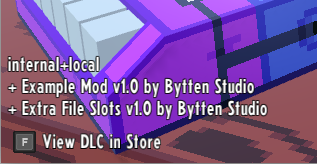Modding:Mod User Guide
This guide is intended for users of mods. For information about creating mods for Cassette Beasts, see the Mod Developer Guide.
⚠️Read this first!⚠️
Mods in Cassette Beasts can do anything that the game or the engine can do. Malicious mods could access your file system, and run arbitrary commands on your computer.
Only install mods from creators that you trust!
Be safe and have fun!
What are mods?
Cassette Beasts mods are .pck files--packages of files that modify the game in some way. Mods can change the game’s graphics and audio, as well as add new monsters, moves, locations, systems, and mechanics. Mod authors can use the entire Godot editor to create their mods, so the sky is pretty much the limit.
Mods can only be used on Windows and Linux, not on consoles. You’ll need to own the game on either Steam or the Microsoft Store in order to use them.
Where to find mods
The official Bytten Studio Discord server has a #modding channel for Cassette Beasts where mods are discussed. Most mods are hosted on ModWorkshop. Note that Bytten Studio is not affiliated with ModWorkshop, and doesn't moderate or review mods hosted there.
To repeat our earlier warning: don’t download mods from untrusted sources.
Backing up save files
Note that many kinds of mods will change your save files in a way that makes them unloadable without the mod. This isn’t a sign that anything is bad--it’s just that there’s often no feasible way around it for mod creators.
If you’re planning to try out several mods before deciding which to use, it’s recommended to back up your save files first. Save files can be found with the file extension ‘.json.gz.gcpf’ in:
- Windows (Steam): C:\Users\<username>\AppData\Roaming\CassetteBeasts\
- Windows (MS Store, Game Pass): C:\Users\<username>\AppData\Local\Packages\RawFury.CassetteBeasts_9s0pnehqffj7t\SystemAppData\wgs\
- Linux: ~/.local/share/CassetteBeasts/
How to install a mod
- Firstly you’ll need to download the .pck file of the mod you want. To repeat our earlier warning again: make sure you trust the source of the mod.
- See if the mod creator has provided any extra installation requirements or instructions. Those should take precedence over these instructions.
- Locate (or create) your mod folder. This can be found in C:\Users\<username>\AppData\Roaming\CassetteBeasts\mods\ on Windows or ~/.local/share/CassetteBeasts/mods/ on Linux.
- Alternatively, if you know where the game is installed to, you can create a “mods” folder in the install directory.
- Copy the .pck file into your mod folder.
- Launch the game! It should load the mods you’ve installed as it starts up.
The game will list all the mods it has loaded on the title screen, below the version number:
How to uninstall a mod
Uninstalling a mod is as simple as deleting the .pck file from your mod folder. Your mod folder can be found in:
Windows: C:\Users\<username>\AppData\Roaming\CassetteBeasts\mods\
Linux: ~/.local/share/CassetteBeasts/mods/
Alternatively, if you know where the game is installed to, you may have created a mod folder in the install directory. The exact path depends on whether you obtained the game through Steam or the Microsoft Store.
Note that some save files may become unloadable after uninstalling a mod that they depend on. These save files can be recovered by installing the mod again.
Reporting bugs
When reporting a bug in a modded game, first check if the bug occurs when all mods are removed. If the bug no longer occurs after uninstalling mods, you should contact the mod creator(s).