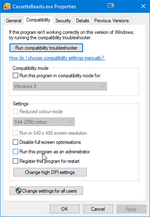Troubleshooting
This page lists the most commonly reported issues, with an emphasis on how to solve the issue yourself. For the full list of known issues, see Known Issues.
This page is up to date as of 1.1.2. We are working on a new patch to address these issues.
All Versions
Local co-op
In co-op, the second player takes control of Kayleigh (or whoever the first player's partner character is). In order for that to be possible, you must first unlock Kayleigh as a partner, which is 2 minutes into the tutorial - just follow Kayleigh's instructions.
After Kayleigh has been unlocked:
- Pause the game
- Press LB + RB on a controller
- You can now assign a controller to Kayleigh
Crash
There are two kinds of crashes we've identified:
Sporadic crashes occur once (or very few times, rarely), and usually not under the same circumstances. These crashes can be annoying, but won't prevent you from continuing to play. There is no known workaround at the moment.
Persistent crashes always occur under the same circumstances every time, and may prevent you from progressing through the game. The circumstances might be for example:
- Every time you launch the game
- Every time you enter a certain location (e.g. the mall)
- Or every time you use a certain ability (e.g. climb a wall)
We currently believe that persistent crashes are hardware or driver-specific. Every case so far can be 'fixed' by running the game as admin. You can enable 'run as admin' in the exe's compatibility settings (click to enlarge):
If running the game as admin doesn't solve the issue, see Other Issues
Save file corruption due to power loss
This is hard for the engine to avoid as it is very hardware / OS / filesystem specific. If your device is prone to sudden power loss, you can turn off autosave in the settings menu.
Black screen
Some users have reported that the game launches to a black screen, on which nothing shows even after loading has finished. Often, the title screen music can still be heard.
We think this issue is a graphics driver problem. Steps to try:
- Check for driver updates.
- While on the black screen, press F11 to toggle fullscreen. The game will become windowed.
- Press F11 again to go back to fullscreen.
Sometimes going back to fullscreen will revert to the black screen. In those cases, you can try playing windowed borderless:
- While windowed, go to the settings menu from the title screen.
- Increase the resolution to match your screen resolution, while keeping fullscreen off.
My game is stuck (softlock)
There are a couple of known softlock issues. While you wait for a patch, there are a few ways you can escape softlock scenarios:
- If you're just stuck on a collision, you can try to fast travel from the map screen, or save and reload to put yourself back at the last doorway you walked through (or the last campsite you used).
- If the minimap is not visible on screen, quit and reload the game.
- If there are monsters around you can try to deathwarp. Deathwarping is where you deliberately lose a battle in order to respawn back at the hospital in Harbourtown.
- In all other cases, you can enable the debug console and warp yourself back to the cafe with a console command.
Low framerate
Cassette Beasts uses Godot as its engine. This has a lot of benefits to a project like this, but one of the downsides is performance on devices with integrated graphics (such as a laptop).
Here are some tips if you're running the demo on a device with integrated graphics:
- In the settings menu, switch to the 'Low' Graphics Preset.
- If the game is fullscreen, you can lower the resolution to something smaller than your screen's full size. The game will render at the lower resolution and scale it up to fill your screen. If your screen resolution is 4k, the speedup from rendering at 1080p can be massive!
- The 'Overworld Shadows' setting is not currently changed by the 'Low' Graphics Preset, but turning shadows off can improve performance further on low-end devices.
The settings menu can be opened from the main menu. If you've just started a new file, the pause menu is briefly disabled until you've completed the first battle. After that you can press Esc, Tab or Enter to pause and select Settings.
If the tips above don't help you achieve at least 30 FPS, and your computer meets the minimum required specs on the store page, see Other Issues.
Physics
Physics can behave weirdly sometimes, especially when framerate is low. Examples of the weirdness include objects (or the player) being launched into orbit, boxes allowing you to cling onto the edges of cliffs, etc.
To minimise the jank, run the game at the highest framerate the game and your hardware allow.
"I can't use the VALENTINES / LAUNCHDAY mailbox codes"
These codes have expired. There will be another opportunity to use the LAUNCHDAY code when the game launches on Switch and Xbox on May 25th.
Monsters have stopped spawning
This happens if you've been defeated by Ianthe. You can get monsters to start spawning again by saving, quitting, and reloading the game.
1.1.0 (MS Store, Game Pass)
MS Store and Game Pass users don't yet have the 1.1.2 patch, and as such have a few more known issues:
Stickers get erased when moved
Moving a sticker to an empty slot at the end of a tapes list can cause the sticker to be permanently erased.
To avoid this issue, don't move stickers to the end of the list. You can safely peel and apply stickers to empty slots if you need to.
Missing achievements for 5 heart relationships
The 1.1.2 patch fixes this, and will retroactively unlock that achievement for you.
Some Rogue Fusions bring up a broken menu with placeholder text when interacted with. The 1.1.2 patch fixes this. No workaround is necessary because although the menu is broken, it is not necessary in order to progress through the game.
Other Issues
First check if your issue is on the full Known Issues list.
If it can't be found on the list, please report it here: https://rawfury.atlassian.net/servicedesk/customer/portal/1
Include in your report:
- How you obtained the game (MS Store, Game Pass, Steam, Xbox, Switch eShop, etc.)
- Which version number is shown on the bottom left of the title screen (e.g. 1.1.0)
- Your system specs. In the Steam client (if you have it installed, this works regardless of which store you bought the game on), you can generate a system spec report by going to Help > System Information.
- Save files and logs - on Windows these can be found in C:\Users\you\AppData\Roaming\CassetteBeasts\, or on Linux at ~/.local/share/CassetteBeasts/