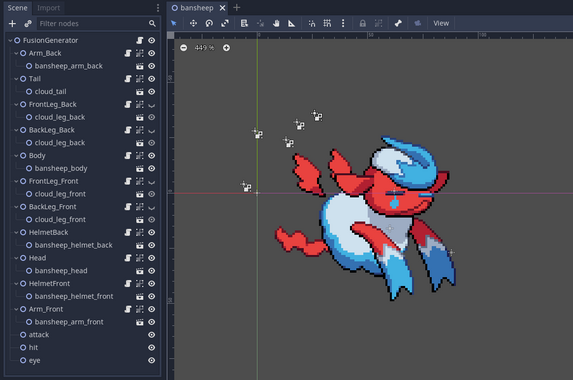Difference between revisions of "Modding:Monster Making Guide Part 2"
| Line 37: | Line 37: | ||
== Step 2: Custom Fusion Parts == | == Step 2: Custom Fusion Parts == | ||
We can make custom fusion parts using the templates available at the top of this page. We'll start with the head/helmet parts, and open the template file for it in Aseprite/Libresprite. | We can make custom fusion parts using the templates available at the top of this page. We'll start with the head/helmet parts, and open the template file for it in Aseprite/Libresprite. | ||
| − | + | <gallery widths="336" heights="288"> | |
| + | File:CB wraithand fusion 01.png|The head/helmet template open in Aseprite (click to expand) | ||
| + | </gallery> | ||
Revision as of 14:03, 29 December 2023
This article is part of a series of tutorials intended on teaching the reader how to create their own monster mods for the PC versions of Cassette Beasts. We advise the reader familiarise themselves with the Mod Developer Guide first.
This part will explain how to set up a monster's fusion form.
- Monster Making Guide Part 1: Concept, Art & Animation
- Monster Making Guide Part 2: Fusion Forms
- Monster Making Guide Part 3: Integration & Implementation
Downloadable project files for this section:
- Example .ase file for Fusion form head/helmet parts - Requires Aseprite/LibreSprite
- Example .ase file for Fusion form body parts - Requires Aseprite/LibreSprite
- Example .ase file for Fusion form arm parts - Requires Aseprite/LibreSprite
- Example .ase file for Fusion form leg parts - Requires Aseprite/LibreSprite
- Example .ase file for Fusion form tail parts - Requires Aseprite/LibreSprite
Step 1: Understanding Fusion Forms
First it is important to understand how "fusion" works in the game engine for Cassette Beasts. Every monster has a fusion config file - a 2D Godot scene file (.tscn) that defines several "parts" and also co-ordinates associated with those parts. When two monster forms fuse in-game, the config for the primary monster is used as a base, but swaps "parts" with the secondary monster's fusion config scene to create a mashup of the two scenes. Finally, the colour palette of this form is created by pulling palette information from both monsters (which will be explained in Part 3).
These parts are defined by nodes, that then have sprites nested within them. If a fusion form doesn't need to display a part (for example, Bansheep's fusion form does not feature legs) then those layers can be hidden in the editor and will not appear on this fusion form. The sprites defined for it, however, can still be used if this monster is the secondary monster in a fusion.
The list of "parts" that must be defined are:
- Body: The fusion form's body. This never swaps, and is always defined by the primary form in a fusion. Should never be hidden.
- Head: The fusion form's head. This is always drawn in roughly the same size so that the "helmet" fits on it without clipping - and mostly round. Should never be hidden.
- HelmetFront & HelmetBack: This is for external details that go over the head - ears, hats, horns, hair, etc. When two different monster species' are fused, the engine will always use the "head" from one and the "helmet" from the other. The "HelmetFront" sprite is for parts that go in front of the head (such as the foreground ear + hair in the above Bansheep example) and the "HelmetBack" sprite goes behind (the background ear for the above example). Should never be hidden.
- Arm_Back & Arm_Front: The fusion form's "arms". Can be hidden for fusion forms that don't have visible arms (such as Traffikrab)
- Tail: The fusion form's tail. Can be hidden.
- BackLeg_Front & BackLeg_Back: The hind legs of a fusion form. If a monster is bipedal (only has two legs) then these should be the legs used. Can be hidden.
- FrontLeg_Front & FrontLeg_Back: The front legs of a fusion form. Can be hidden.
And the list of the co-ordinate nodes that must be placed are:
- attack: This marks the point where attacks "emit" from - and is usually lined up in front of the arms (if the monster has arms) or the "mouth". These don't have to be exactly accurate but it helps.
- hit: Where the "impact" sprite animation will appear when attacked. Generally placed in the front-center mass of the body.
- eye: Some attacks play an animation on a monster's eye (such as Revenge Strike) - this defines where that happens on a fusion form. The eye of the fusion can differ from this placement if the secondary monster's head is used, but don't worry too much about it.
Step 2: Custom Fusion Parts
We can make custom fusion parts using the templates available at the top of this page. We'll start with the head/helmet parts, and open the template file for it in Aseprite/Libresprite.
- CB wraithand fusion 01.png
The head/helmet template open in Aseprite (click to expand)